About DVDs and USB Flash Drives
DVDs
Although it is possible for small production companys to record to Blue-ray, these discs are most commonly used in the motion picture industry to record full-length features in very
high definition.
Flash drives, which first appeared in the early 2000s, are not all created equal. In our experience SanDisk appears to have the best quality control but others perhaps may perform as well. Our
recomendation is to download video from flash drives to your computer for optimum playback, rather than attempt playback directly from the flash drive.
Memory cards -- there several sizes and capacities -- are most commonly brought to VideOccasions from digital cameras.
 Standard DVDs -- the acronym stands for Digital Versatile Disc -- are recorded in the MP2 file format. By industry agreement no other format can be
used, to
insure compatibility between discs and playback machinery.
These files appear on the DVD file structure in VOB "containers," which can hold both audio and video content simultaneously.
Standard DVDs -- the acronym stands for Digital Versatile Disc -- are recorded in the MP2 file format. By industry agreement no other format can be
used, to
insure compatibility between discs and playback machinery.
These files appear on the DVD file structure in VOB "containers," which can hold both audio and video content simultaneously.
 Regions: "DVD (digital versatile disc) region codes are a digital rights management technique designed to allow rights holders to control the international distribution of a
DVD release, including its content, release date, and price, all according to the appropriate region." (Wikipedia, article on DVD Regions.)
When DVDs were first released, DVD players were "region locked;" discs from one region could not play in many others. Today most players in the U.S., and many in Europe, can play discs from any region.
Regions: "DVD (digital versatile disc) region codes are a digital rights management technique designed to allow rights holders to control the international distribution of a
DVD release, including its content, release date, and price, all according to the appropriate region." (Wikipedia, article on DVD Regions.)
When DVDs were first released, DVD players were "region locked;" discs from one region could not play in many others. Today most players in the U.S., and many in Europe, can play discs from any region.
 Color systems: discs from many countries cannot be played here because the U.S. uses a color system called NTSC while others outside the U.S. use the PAL or SECAM systems.
You can find a list of these countries and systems here. Each system contains its own rules regarding frame rates, image resolution, etc.; the three systems are mutually exclusive.
Efforts are under way globally to replace these systems, which were developed for analog video,
Color systems: discs from many countries cannot be played here because the U.S. uses a color system called NTSC while others outside the U.S. use the PAL or SECAM systems.
You can find a list of these countries and systems here. Each system contains its own rules regarding frame rates, image resolution, etc.; the three systems are mutually exclusive.
Efforts are under way globally to replace these systems, which were developed for analog video,
 Format conversion from DVDs is relatively straight-forward and can be done at VideOccasions.
Format conversion from DVDs is relatively straight-forward and can be done at VideOccasions.
 Copy protection: Commercial DVDs may contain a signal that prevents copying of the disc. Often there is no indication of this on the disc or it's case. It's a case
of cavaet emptor; VideOccasions cannot defeat copy protection legally. Should your DVD be copy protected we'll let you know and return it to you.
Copy protection: Commercial DVDs may contain a signal that prevents copying of the disc. Often there is no indication of this on the disc or it's case. It's a case
of cavaet emptor; VideOccasions cannot defeat copy protection legally. Should your DVD be copy protected we'll let you know and return it to you.
USB Flash drives
 Although flash drives now have storage capacaties of up to a terabyte in size, in our experience a 64gb limit seems prudent. We have experienced performance failures
with devices of a larger capacity.
Although flash drives now have storage capacaties of up to a terabyte in size, in our experience a 64gb limit seems prudent. We have experienced performance failures
with devices of a larger capacity.
 File Format for storage: because of their compact size, MP4 files are recommended for use on a flash drive. These files, while highly compressed, nevertheless providede
excellent image quality. An hour of video in the MP4 file format requires about 1 gigabyte of storage space; an AVI file, on the other hand, requires about 14gb.
File Format for storage: because of their compact size, MP4 files are recommended for use on a flash drive. These files, while highly compressed, nevertheless providede
excellent image quality. An hour of video in the MP4 file format requires about 1 gigabyte of storage space; an AVI file, on the other hand, requires about 14gb.
SD/Camera cards
 Caveat: These cards present two problems. We need a card reader that will work with your card. While we have several readers, your card may require the reader that came
with your camera. And we may need the down-load software that came with the camera. Sometimes camera files can be downloaded directly, just as you would download files from an
external hard drive, but some manufacturers get all proprietary and make you use their software.
Caveat: These cards present two problems. We need a card reader that will work with your card. While we have several readers, your card may require the reader that came
with your camera. And we may need the down-load software that came with the camera. Sometimes camera files can be downloaded directly, just as you would download files from an
external hard drive, but some manufacturers get all proprietary and make you use their software.
| Menus | About DVD-R and DVD+R |
DVD Menus
Basic menu authoring is included in the price of your DVD. Our DVDs are usually created with a title page, consisting of a background and an appropriate picture from your tape or a text icon, although this may not be appropriate in some situations. Click on the picture or text and your DVD begins. If no title page is used your DVD will auto-start shortly after being inserted into the player.We can also include 3-5 chapter stops on your menu, at no extra charge.
For example: you've brought in three thirty minute tapes to have transferred to DVD. You ask us to create a separate item in the menu -- a chapter stop -- for each of the three tapes.
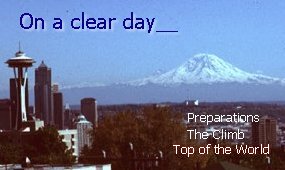
Complex menus can also be created.
You may wish to be able to move through the segments of the DVD internally, the same way that you can jump from one track to another on a music CD. In order to do this, we must locate each point that you identify and "author" (create) a second menu, linked to the buttons on the first.
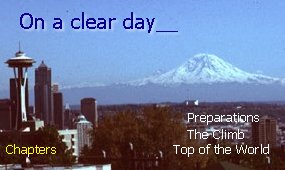 |
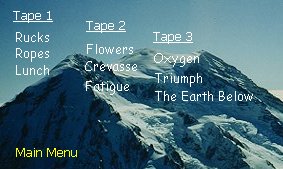 |
In the example above, clicking on any of the phrases in the menu on the left plays an entire tape. Clicking on the yellow "Chapters" button calls up the sub-menu to the right. In the sub-menu, each tape is divided into three chapters, which can be accessed randomly. There is also a button enabling return to the Main Menu.
The ability to create linked sub-menus is virtually limitless, making the DVD an excellent medium for training materials as well as for family tapes and for archiving materials such as photos, slides and film transfers.
Since authoring complex menus is time-consuming we charge at the tape editing rate of $80 per hour for this service. To keep costs down it is essential that you plan your chapter breakdown and linking carefully before bringing your tapes in to VideOccasions for transfer to DVD.
Be sure to consult with us regarding the numerous possibilities available for creating your DVD, from a simple title picture to more elaborate menus.
-
DVD-R and DVD+R
What's the difference between DVD-R and DVD+R?
The following answer is quoted, in part, from the Answerbag web site:
"The truth is that the two competing technologies use different formats. No single company "owns" DVD and both technologies have their "champions". DVD-R/RW was developed by Pioneer [. . . and is ] supported by the DVD Forum, an industry-wide group of hardware and software developers, and computer peripheral manufacturers. . . DVD+R/RW is supported by Sony, Philips, HP, Dell, Ricoh, Yamaha, and others, and has recently been endorsed by Microsoft. . .
Technical Answer: DVD+R is a dvd disc that allows multiple layers for one disc where as DVD-R only allows one layer. . . Multi layer DVD+R can allow more capacity per disc than DVD-R . . . "
 |
Because of the difficulty some DVD players have in playing DVD+R discs, VideOccasions burns all DVDs on DVD-R discs. |
Last updated 3/29/2020
Designed for VideOccasions by Jack Wolcott

